What Are Post Macros?
Thread macros are a powerful tool which allows you to create reusable templates for responses. We use this tool for our standardized responses to whitelist applications, but we have made them available for use by players as well!These templates support placeholders which can automatically fill in information such as the poster's name or the thread title.
How Do I Create A Post Macro?
To create a post macro, go to your active macros in your account settings. From there, you can select to create a new macro.Title
The title of your macro is how it displays in the drop-down list. Choose a title that is descriptive and concise.Body
The body of your macro determines what is inserted into the WYSIWYG editor when you select the macro.Auto Submit
When checked, selecting this macro will submit the post as well as inserting the body. This must be checked when any metadata options are used.Display Order
Display order determines where the macro is displayed in the macro listing.FA Icon
You can choose a FontAwesome 5 icon to represent your macro in the listing. If you know the name, you can type it in to the text field. Or, you can click on the right side of the text field and a search box will appear allowing you to find and use an icon.Macro Sharing
To share a macro, expand the Macro Sharing section and type the username of the user you would like to use the macro. If you wish for them to be able to edit the macro on your behalf, check the "Can Write" option.How Do I Use A Post Macro
- Navigate to your inactive macros page.
- If the Macro you wish to use is present, expand it by clicking on the header and click the Enroll button.
- Create a new post.
- At the far right next to the preview button, select the lightning bolt dropdown.
- Locate your Macro in the list and select it.
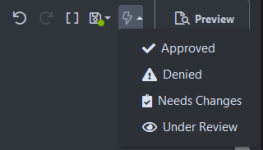
- The text will be inserted into your post. If you selected the Auto Submit option, the thread will now be submitted using the text from the macro.
